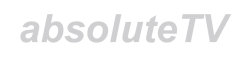NetTV Plus is a leading TV platform intended for users from Serbia, Croatia, Bosnia and Herzegovina, Slovenia, Northern Macedonia and Montenegro living abroad, providing them with access to the best regional channels and unique local content. You can access this platform wherever you have a quality fixed or wireless internet connection with a speed of 5Mbps. You can use our service anywhere in the world, except in Serbia, Croatia, Bosnia and Herzegovina, Northern Macedonia and Montenegro. To all potential users, NetTV Plus offers the opportunity to try the complete service for 7 or 30 days completely free of charge, before they decide to buy the desired package. During the test period, you will have access to all channels within the offer. Depending on how many devices you want to use our service on at the same time, whether you want to enjoy the TV Back option on all channels and have access to all content in the Video Club, you can decide to buy BASIC, STANDARD or PREMIUM packages. You can make the payment directly on our website via credit card (Visa, Master), by payment to a bank account or directly in one of our points of sale, whose addresses and telephone numbers can be found on the contact page. You can switch to a larger package at any time with a surcharge until the active subscription expires. In the My NetTV section, you can change the package yourself, after which you will be charged an adequate amount. All existing users can participate in the “For friends for free” campaign and thus provide a minimum of one month of free subscriptions for our service. The more friends you recommend, the more months of free subscriptions you get. The user may, within fourteen (14) days in the case of a distance purchase, return the box if he is not satisfied. On that occasion, the purchase price of the box is returned to him, as well as the standard price of postage (not express shipment). Any additional costs, upon delivery of the box (customs) are borne by the user. The user is responsible for returning the goods, without undue delay, using one of the delivery methods (in person or by shipment to the address from which the box was delivered to you). The user must ensure that the goods are safe to return. NetTV Plus reserves the right to reduce the refund for any loss of value resulting from unnecessary or negligent handling by users. Yes. Everything that is broadcast on a certain channel at a given moment, you see through our service. You can watch all TV content live or up to 7 days back. Very simple. With the “TV Back to 7 days” option, you will no longer miss your favorite TV content. You need to select the channel on which the desired show was broadcast, then the date and time of the broadcast. By confirming the action, you will start the show from scratch. TV Back is available on all supported devices and can be used on all our applications. At the moment, there is no possibility to record TV content via our receiver, but you have the option of using the “TV Back” option, which allows you to watch missed TV content up to 7 days back on all or certain channels, depending on the selected package. Depending on the package you have subscribed to, you can use the service on 1, 2 or 4 devices at the same time. Within each package you can activate our service on up to 6 devices. Yes, internet connection (from 5Mbps and more) is the only condition for using our service. The advantage is that you can use the Internet of any provider, and we also enable you to watch TV programs through our service. You need to contact us immediately or visit our nearest point of sale to get further instructions. The deadline for servicing the box is up to 30 days, and during the service you can monitor the service on other devices / applications. The warranty on the box is 2 years from the date of purchase, while the warranty for the accompanying equipment (remote, power adapter, etc.) is 6 months from the date of purchase. Remove the batteries for about 20 seconds, replace with a new one. Unplug the device for a few minutes. Check if there are any objects between the sensors on the remote control and the TV that block the infrared signal. If you have tried all troubleshooting options and the remote control still does not work, contact our customer service or visit your nearest branch to report the fault. n order for the remote control to respond to commands, a blue light (STB LED) should be lit at the top of the remote control. If only the green light on the remote control is on, press the TV / STB button in the upper left corner. This will return the remote control to the EON box function. When you start the EON Smart Box for the first time, a screen will appear showing the steps for pairing the remote control. You can always start the pairing again by pressing and holding the “Increase tone” and “Change channel” keys at a distance of 25 cm from the box at the same time, until the green light comes on. In the Settings / User settings / Remote control menu, you can check the pairing status and battery level. After pairing with the EON Smart Box, the remote uses a bluetooth connection that allows: voice content search, low battery indication on the TV screen, backlight of individual keys and wireless update of the remote control software To search for voice, press OK. In the microphone at the top of the remote control, say the desired term. It can be a channel, a show, an actor, the name of a movie, etc. You can also perform a voice search on the remote control with the button with which you perform a Google search. In the microphone at the top of the remote control, while holding the corresponding key, say the desired term. It can be a channel, a show, an actor, the name of a movie, etc. Google will search all online content, similar searches, Youtube, as well as content within the Video Club, Live TV and “TV back 7 days”, which refers to the spoken term and display it on the screen. Select and watch the content you want. ou can register up to six devices in total for EON. In case you want to change one of the registered devices, or simply want to delete it, you can do so on the My NetTV portal in the Device Management tab. You can rename each device for ease of use. Sorry, it is not possible to watch adult channels through the app. The official App store of the manufacturer of Smart TV does not allow such content within the applications. The factory code is 1234. You can change the code at any time in Options. Within the package, you have the option of activating the service on 6 devices of your choice. Depending on the type of package you are subscribed to, you can monitor the service simultaneously on 1, 2 or 4 devices. In order to use EON on your iOS or Android device, you need to download the application on the App Store or Google Play Store, select the NetTV Plus operator and log in with the login data to My NetTV account. If you do not have my NetTV account, contact customer service Connecting the box to electricity, LAN and TV When watching a channel, press the navigation key right and a content details screen will open. By selecting Favorites and confirming with OK, you add the content to Favorites. If you want to add content from the Video Club to Favorites, press the Video Club button on the remote control. Use the navigation keys to select the content you want, and confirm OK again to display the title you want to add to your favorite. Select “Favorites” above the title. To access your favorites, press the EON key. Use the navigation keys to select My content -> OK -> Favorites -> OK. All the content you have added to your favorites will be displayed, from where you can easily access and view it again. You can also create channel lists. To change the factory-defined PIN code, select the PIN code option in the settings and confirm with OK. The options Change PIN and Remember PIN are available. Enter the current PIN code, then confirm with OK. Enter a new, four-digit PIN code of your choice, which you will use to unlock the content First select the channel on which you want to return the content, press the navigation key down on the remote control to display the program guide with information about the show; in the program guide window for the previous 7 days, navigate to the left on the remote control, scroll to the desired content and press the OK button (the contents displayed on the left side of the TV screen in the program guide are past and which you can look from the beginning, or rewind from the moment you want). Unable to record returned content. You can access the radio channels very easily by pressing the Radio button on the remote control. Use the navigation keys to select the desired radio station and confirm with OK. You can, if you are subscribed to the STANDARD or PREMIUM package. If you are a user of the BASIC package, you can switch to a larger package at any time with a surcharge of the difference until the expiration of the active subscription. Yes, you can also get a discount on the purchase of the first box. If you decide on a special offer, you can buy a box at a price of 1 EUR / USD / CHF. For the purchase of each subsequent box, you get a 50% discount. The contractual obligation exists only within the action offers defined by the contract. There is no contractual obligation within the standard offer. Prices are formed in relation to the costs of business and licensing, as well as the delivery of the service and related taxes in the region where the user uses our service. In order to watch the service on 2 or 3 TVs at the same time, you need to be subscribed to the STANDARD or PREMIUM package. Devices activated within the package must be in the same household. You can order the box by making a payment for the desired package. The duration of delivery of the box depends on the method of payment. If you make a payment by credit card through our website or My NetTV portal, the box is sent within 24 hours to the desired address (except on weekends). If the payment is made through a bank account, after the money is deposited in our account, we send the box to the desired address. If you buy the box directly at our point of sale, you can take it with you after the purchase. Unfortunately, such a thing is not possible. All active devices within the package must be in the same household. You can download the application for free within the Play or App Store and test it for free for up to 30 days. After that, if you like the service, you can subscribe to the desired package. If your model supports our App and you cannot find it in the App store of your TV, you need to contact our technical service via email service@nettvplus.org or on the contact phone number for the country you are in. At any time, on our site, in the “Help” section, information about the models that support our App is available. Depending on the model and year of manufacture of the TV, you can download the application in the official App Store. Detailed instructions for downloading the application can be found in the “Help” section. For now, tracking is enabled on AND, IOS and web applications. For other devices you will be notified in a timely manner, our team is busy working on EON support on all other platforms. To connect the EON Smart Box to the Internet, connect it with a LAN cable. Then, connect the box with an HDMI cable to the TV, then the power cord to the power source. By pressing the EON button on the remote control, you access the home page of the EON Smart Box. If you want to access Android TV, press the “O” button on the remote control. If you find yourself in the Android TV environment and want to watch TV again (to return to the EON Smart Box environment), press the EON button and return to the last preview from the EON Smart Box environment. To access the sound setting, press the EON button. The EON box menu will open. In the settings, select Picture and sound and confirm with OK. By selecting the Audio output option, three options are available: Contact customer service or the general dealer in the country where you use the service and read the serial number of the device that appears on the screen. You can access the video club by pressing the Video club button on the remote control. Search for movies, series, and shows that you want to watch with the navigation keys or by searching through the magnifying glass icon at the top of the page. After selecting the desired content, confirm by pressing the OK button. During content playback, you can rewind, fast forward, pause, play, and stop the program again. You can access the program guide by pressing a button in the form of a small TV in the middle of your remote control. On the screen you can see 4 white columns and by scrolling all the way to the right another one. Those are: Channel lists,
Pairing the remote control with the box
EON application interface language selection
Internet connection setup (LAN initially)
Download and update software on the box
Login to Google account (optional and can be skipped – in which case downloading applications from the Play store is not possible)
EON application update
EON box activation (activation screen – Selfcare or via Serial number)
Remote control software update
EON box name selection (optional)
Automatic – automatic detection of connected devices on the box
HDMI – play audio on the TV
SPDIF – plays sound on an external speaker
Channels,
Date,
Facilities
Detailed description of the content (scrolling all the way to the right). By simply moving right or left, you switch from option to program guide option (through channel lists, channels, dates, show details). Search the column with the navigation keys down or up. Select with the OK button. The white line in the middle of the screen indicates the options you can access, the thin blue line is always on the content while the thicker blue line represents the menu option you are currently in. You can use the arrows on the remote control to select the desired channel, watch shows up to 7 days back and view the Electronic Program Guide (EPG) up to 3 days in advance.